Ever wondered what plugins are needed for a WordPress website? Thankfully you are not alone.
With the plethora of plugins available in the WordPress repository, one can be tempted to install one too many on your website. Just to ensure that we are all up to speed, I think I will start at the beginning and explain what a plugin is before moving on to my top 8 essential plugins.
In this article, I am going to assume that you already have a WordPress website. If you have not yet set it up, I have an article that walks you through the process as a beginner. So without further adieu, let’s get started.
What is a plugin?
A WordPress plugin is simply put, a bunch of code. This code you place into a certain folder in WordPress and it “plugs in” it’s functionality into the default WordPress installation.
The easiest way to understand how it works is to imagine WordPress to be your mobile phone. Plugins are then the apps that you install on your phone when you want to add something functionality to it.
Currently there are over 58000 plugins in the WordPress repository. The wonderful thing to mention here is that all of the plugins in there are free for you to use on your WordPress websites.
You also get premium plugins, which are plugins that you either pay a once off or recurring fee to use. These plugins usually have more functionality than the free ones.
Can you have too many plugins?
Using WordPress plugins do put additional strain on your website’s performance as you are adding extra code for it to execute. How much extra? That is a question many debate still today.
The truth is that the quality and efficiency of the plugin play a larger role in the site performance than the number of plugins that you install.
High quality plugins are designed efficiently to use minimal resources while poorly coded plugins tend to eat up all the resources and thereby taking the performance of your site down.
Knowing this I am sure you can understand that you could install 20 good quality plugins without your website showing any notable change in performance whereas with one badly coded plugin, your site’s performance will suffer with bad loading times.
A simple way to test the plugin on your site is to run a website test before and then again after installing the plugin. If the site drops in loading time, you may want to reconsider the plugin.
Free plugins VS Paid plugins
A common misconception that people have is that they always assume that free means poor quality. While this is true for some, there are many excellently coded free plugins. Further to that, many premium plugin developers release a free version to the WordPress repository with options to upgrade to their premium version at a later time. The thing is that many of their free offerings are good enough for most small websites. A good example of this is the plugin WordFence. It is a security plugin whose free version covers most small website needs.
How to add a plugin
Adding a plugin to your WordPress website is thankfully very easy.
All you would need to do is to go to your WordPress dashboard and then go to Plugins -> Add New
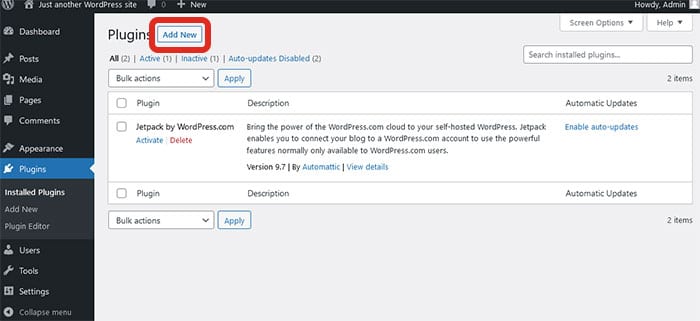
Thereafter you can either search for the plugin you would like to add or else you can upload the premium plugin.
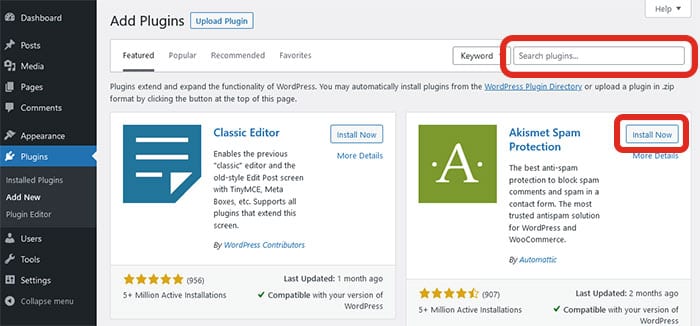
When you see the plugin you want, you would click the Install Now button. Once installed, click the Activate button and the plugin is ready to be used.
Top 8 Essential plugins
Security Plugin
WordPress websites are well known targets for hacking. First line of defence is always to get a good website host. I always recommend Kinsta to those that can afford as I have found their hosting to be the best. If you are just starting out and can’t yet afford $25 a month, you can look at Dreamhost (I have a tutorial walking you through how to set a WordPress website up using Dreamhost) as their plans start as low as $2.59 a month.
After a good host, I recommend a security plugin. These are designed to block all the incoming attacks and include features like active monitoring, firewalls, malicious IP blacklisting and malware scans.
My top 3 security plugins
WordFence (Free and Premium plans)
Defender (Free and Premium plans)
iThemes Security (Free and Premium plans)
Caching Plugin
WordPress works by storing all your data in a database. To access these databases, it has to run PHP code each time. This can slow the performance down considerably. Research has shown that over 30% of your visitors will leave your website if it takes longer than 3s to load. So ensuring that your site loads fast is paramount.
Just like with security, your first line in ensuring a fast site is great hosting. Kinsta sites on average load in around 1s or less. Next up would be a caching plugin. What a caching plugin essentially does is store copies of your pages so that when users access your website, it will serve them these copies instead of accessing your database each time, thus speeding up your site and freeing up resources.
My top 3 caching plugins
WPRocket (Premium plans)
Hummingbird (Free and Premium plans)
WP Super Cache (Free)
*Bonus
LSCache (Free) If your server uses Litespeed this is a handy plugin.
Image Optimizer Plugin
Images can be quite large and thereby not only take up a lot of space on your hosting but also slow down your loading time as the images need to be downloaded every time a user visits your website.
To help with this we use an image optimizer plugin which will strip any unnecessary data from the image without affecting the quality of the image so that it can deliver the smallest version of the image to your user. When I say smallest version this does not mean the size of your image but rather the size of your image file.
My top 3 image optimization plugins
Imagify (Free and Paid plans)
ShortPixel (Free and Paid plans)
Smush (Free and Paid plans)
SEO plugin
Next up would be an SEO plugin. This helps with your Search Engine Optimization to ensure that every article or page you place on your website is optimized best for Google to rank your website.
My top 3 SEO plugins
Yoast SEO (Free and Paid plans)
RankMath (Free and Paid plans)
SchemaPro (Paid plans)
Backup plugin
Any hosting worth their salt will ensure that backups are kept. Some keep 2 weeks. some keep 30 days. They all, however, store them on their own servers. So if you want migrate to another host, you will likely lose all your backups.
A good way to mitigate this is to install a backup plugin and then use it to back your website up to an external storage like Amazon S3 for example. This way you can be sure that no matter what happens, you always have access to a backup or better, 30 backups when needed.
My top 3 Backup plugins
Updraft (Free and Paid plans)
WP TimeCapsule (Paid plans)
*ManageWP (Free and Paid plans)
*Technically ManageWP is not a plugin but it does have a very robust backup service.
Form plugin
Just about every website needs a form of sorts. It is best to just install a plugin that can deal with all the technical issues so that you can focus on your business.
Forms nowadays uses builders that use drag and drop functionality to simplify it for you.
My top 3 Form plugins
Forminator (Free and Paid plans)
Gravity Forms (Paid plans)
Ninja Forms (Free and Paid plans)
Analytics plugin
It is good practice to keep on top of how many users are visiting your website, how long they spend on your website and which pages they visit. Google analytics has long been the choice of statistics for many website owners.
They recently released their own plugin that not only allows you to see their analytics but it also plugs into their search console you can see where the users are coming from and how your pages are performing in Google.
My top Analytical plugin
For me, I only have one and that is Google SiteKit (Free plans)
Page builder plugins
Page builder plugins have certainly come a long way. The fact that you can now design full websites by just clicking, dragging and dropping your mouse is astounding.
In the past, page builders have included a large amount of bloat which made your website slow and clunky. These days most page builders use ReactJS which helps speed up the website and thereby producing sites that look great and are still loading under 2s.
My top 3 Page builder plugins
Divi (Paid plans)
Elementor (Free and Paid plans)
Oxygen (Paid plans)
Beaver Builder (Free and Paid plans)
And that’s it. My 8 essential plugins for a WordPress website.
